How to create a new data feed
Pre installed templates may require additional attributes and settings by reason of the specific selling items or country location. Check products attribute requirements using marketplace specifications.
To create a new data feed, follow these steps:
- Go to Catalog > Manage Feeds. Press button Add Feed.
- Select one of the existing template to create a feed. To create an empty feed, select Empty Template.
- Press button Continue.
-
Fill few requirement fields:
- Name - name of the data feed.
- Filename - name of the data feed file. File will be located at
[magento_path]/media/feed/filename. - Store View - store view, for which will be generated data feed.
- Is Active
Additionaly, if you selected Empty Template, you need fill these fields:
- File Type - there are three file types available for data feed.
- CSV - a comma-separated values, each item placed on a new line. File extension is .csv.
- TXT - same as CSV file, but with .txt extension.
- XML - uses tags to define blocks of content. Information about your items is enclosed within these tags, which are indicated by angle brackets. File extension is .xml.
- Press button Save and Continue Edit.
- To generate data feed, press button Generate Feed at the top right corner.
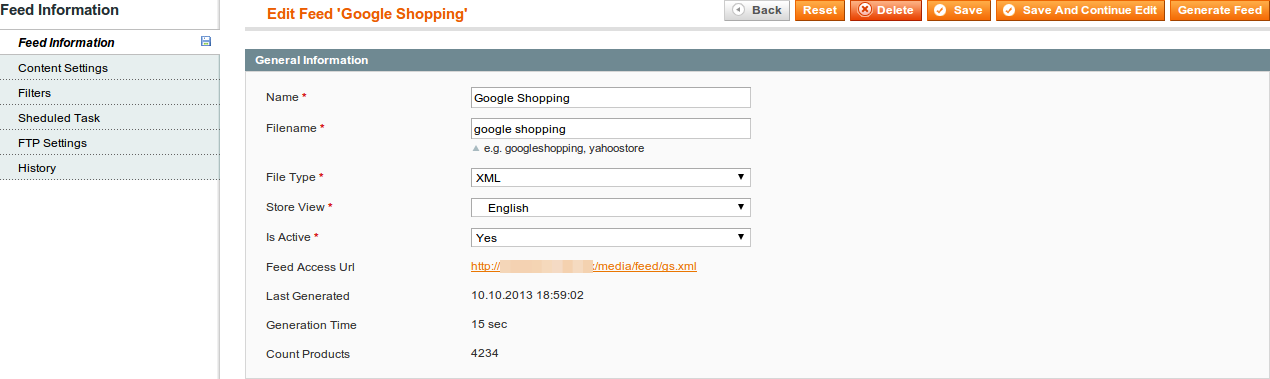
Was this page helpful?
Your feedback about this content is important.
Let us know what you think.